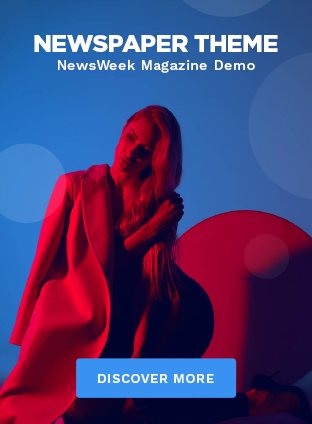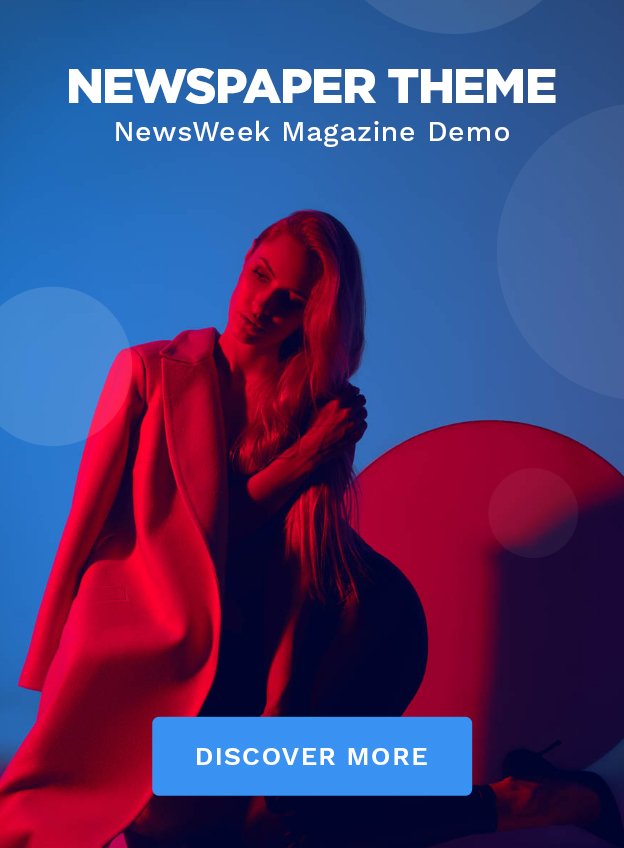QuickBooks has earned its place as an essential tool for managing business finances. But what happens when you hit an unexpected roadblock, like QuickBooks Error 108? This error occurs when your bank sends a message requiring your attention, typically notifications, updates, or alerts. While it can be frustrating, the good news is that it’s a solvable issue. And with just a few steps, you can get back to business swiftly.
This article will guide you through resolving QuickBooks Enterprises 2025 Error 108 efficiently, so your workflow remains smooth and uninterrupted.
What is QuickBooks Error 108?
QuickBooks Error 108 arises when the software encounters an issue while attempting to download or sync bank account information. The most common cause of this error is a pending notification on your bank’s website, which requires attention before the syncing can continue. These notifications could include:
- Policy Updates: Banks often update their terms and conditions, and acknowledgment may be required.
- Account Alerts: Security alerts, transaction notices, or other critical updates from the bank may need to be addressed.
- Additional Security: Your bank might ask for extra security verification, especially after changes to your account.
In short, Error 108 signals that there’s something on your bank’s end that QuickBooks needs you to address before it can move forward with syncing.
Common Causes of QuickBooks Error 108
The following factors could contribute to Error 108:
- Unread Bank Notifications: Important notifications or alerts on your bank’s website may prevent QuickBooks from syncing. These could be anything from fraud alerts to policy changes.
- Bank Maintenance or Updates: Scheduled maintenance or updates on your bank’s system can interrupt the sync process temporarily.
- Browser Compatibility Issues: Outdated cache, cookies, or pop-up blockers could be stopping QuickBooks from communicating with your bank’s website.
- Security Software Interference: Firewalls or antivirus software might block QuickBooks’ attempt to connect to your bank.
Now that you understand the potential causes, let’s get into how to resolve the issue.
Steps to Resolve QuickBooks Error 108
1. Log into Your Bank Account to Review Notifications
The simplest first step is logging directly into your bank’s website to check for any unread messages:
- Step 1: Open your preferred web browser and sign in to your bank account using your credentials.
- Step 2: Review any notifications or alerts that require your attention. These could be related to new terms, suspicious activity, or security updates.
- Step 3: Follow your bank’s instructions to acknowledge or clear these notifications. Whether it’s agreeing to new policies or verifying recent transactions, resolving these alerts is necessary for QuickBooks to function properly.
Pro Tip: If your bank sends frequent alerts, it’s worth checking in regularly to prevent interruptions in QuickBooks.
2. Manually Refresh Your Bank Account in QuickBooks
After resolving any notifications on your bank’s website, the next step is to manually refresh the connection within QuickBooks:
- Step 1: Open QuickBooks and go to the Banking tab.
- Step 2: Select the account associated with Error 108.
- Step 3: Click Update to refresh the connection between QuickBooks and your bank.
This will force QuickBooks to sync with your bank, often resolving minor connectivity issues.
3. Clear Your Browser Cache and Disable Pop-Up Blockers
Browser settings can sometimes interfere with QuickBooks’ ability to connect with your bank. Clearing your cache and disabling pop-up blockers can fix this:
- Step 1: Open your browser settings and clear the cache and cookies. This eliminates old data that might be disrupting the connection.
- Step 2: Disable pop-up blockers temporarily, as they can prevent QuickBooks from properly accessing your bank’s website.
- Step 3: Restart your browser and log back into QuickBooks and your bank account.
By clearing your browser’s cache and enabling necessary access, you help ensure that QuickBooks can communicate smoothly with your bank.
4. Update QuickBooks to the Latest Version
If QuickBooks is outdated, it might struggle to sync with your bank’s latest security protocols. Here’s how to ensure your software is current:
- Step 1: In QuickBooks, navigate to the Help menu and select Update QuickBooks Desktop.
- Step 2: Click Update Now and allow the process to complete.
- Step 3: Restart QuickBooks after the update, and check whether Error 108 has been resolved.
Regularly updating QuickBooks keeps it compatible with banks and reduces the likelihood of syncing errors.
5. Temporarily Disable Security Software
Security software such as firewalls and antivirus programs can occasionally block QuickBooks from accessing your bank’s information. Here’s how to work around it:
- Step 1: Open your firewall or antivirus settings.
- Step 2: Either temporarily disable the security software or create an exception for QuickBooks.
- Step 3: Reattempt syncing with your bank account through QuickBooks.
Remember to re-enable your security software once the sync is complete to maintain protection.
6. Contact Your Bank for Further Assistance
If none of the above steps resolve Error 108, it’s worth reaching out to your bank. Here’s how you can approach it:
- Step 1: Contact your bank’s customer support and inquire if there are any known system issues or maintenance periods that could affect your QuickBooks connection.
- Step 2: Ask if there have been any recent security updates or changes that could interfere with third-party access, such as QuickBooks.
- Step 3: If your bank has introduced new security measures, ensure they are compatible with QuickBooks.
Banks may occasionally change their security settings or systems, which could require adjustments on both sides for QuickBooks to function properly.
How to Prevent QuickBooks Error 108 from Occurring Again
While QuickBooks Error 108 is relatively simple to fix, preventing it in the future can save you time and frustration. Here’s how to avoid running into this issue again:
1. Regularly Check Bank Notifications
Make it a habit to log in to your bank’s website and review any new notifications or alerts. Keeping your account up to date with all of your bank’s messages ensures a smoother connection with QuickBooks.
2. Keep QuickBooks and Your Browser Updated
Keeping both your QuickBooks software and web browser up to date can help you avoid compatibility issues. Regular updates ensure that QuickBooks can communicate with your bank using the latest protocols.
3. Adjust Security Settings
Ensure your antivirus and firewall settings are configured to allow QuickBooks access to your bank’s website. Add QuickBooks to your list of trusted applications to avoid unnecessary disruptions.
Conclusion: Quick Fixes for QuickBooks Error 108
While QuickBooks Error 108 may initially seem like a frustrating obstacle, it’s actually a helpful alert indicating that your bank requires attention. By following the steps outlined in this article—checking your bank notifications, refreshing QuickBooks, and keeping your software updated—you’ll have the issue resolved in no time.
Proactive maintenance of both QuickBooks and your bank’s settings will minimize the chances of encountering Error 108 again, keeping your business operations smooth and uninterrupted.