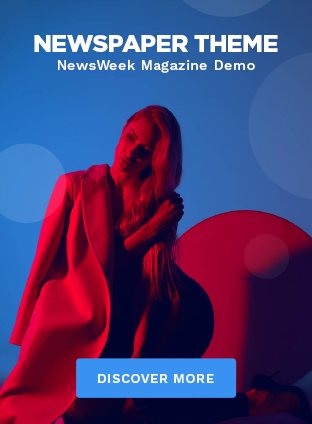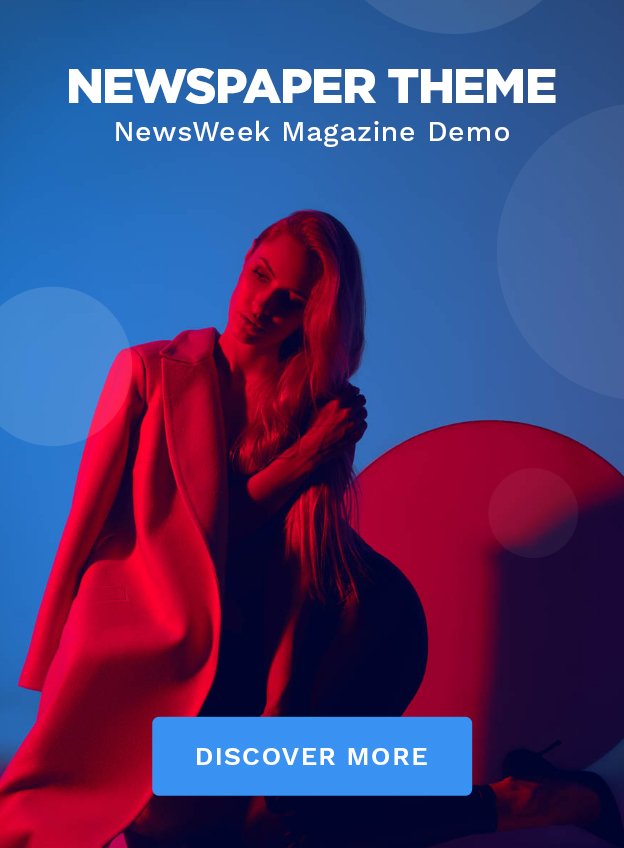IPTV (Internet Protocol Television) has revolutionized the way we consume entertainment, offering users the flexibility to stream their favorite channels via the internet. Unlike traditional cable or satellite TV, IPTV Services allows users to access a variety of TV channels, movies, and shows on different devices, such as smartphones, smart TVs, tablets, and PCs. The ability to add channels to your IPTV setup offers even more customization, letting you tailor your viewing experience to your preferences. In this blog, we’ll guide you through the process of adding a channel to your IPTV setup.
What is IPTV?
Before we dive into the steps of adding a channel, it’s important to understand what IPTV is. IPTV services come in different formats, including live TV, on-demand content, and time-shifted media (like catch-up TV).
Why Add Channels to IPTV?
Customizing your IPTV experience by adding channels offers several benefits:
- Personalized Viewing Experience: Add channels based on your interests, be it sports, movies, or niche content.
- Global Access: IPTV allows you to access content from all around the world.
- Cost-Effective: IPTV is generally more affordable compared to traditional cable or satellite services.
Now that you understand the advantages, let’s go through how to add a channel to your IPTV setup.
Requirements for Adding Channels to IPTV
- An IPTV subscription: You’ll need a reliable IPTV provider that supports adding channels.
- An M3U playlist or URL: Channels are often added via M3U playlists, which are text files that contain a list of channels and their streaming links.
- An IPTV player: You’ll need software or a device that can read M3U playlists. Some popular players include VLC Media Player, Kodi, Perfect Player, and Smart IPTV.
- A stable internet connection: Streaming IPTV requires a stable internet connection to ensure a smooth viewing experience.
Step-by-Step Guide to Adding a Channel to IPTV
Step 1: Obtain an M3U Playlist or Channel URL
To add a new channel, you’ll need an M3U playlist. An M3U file is essentially a plain text file that contains the URL of the channels you want to watch. If you have a premium IPTV subscription, your provider may give you an M3U playlist that includes the channels you want. Alternatively, you can find free M3U playlists online, but remember that free sources may not always be reliable or legal.
Step 2: Install an IPTV Player
You will need a player that can handle IPTV streams. Here are some popular choices:
- VLC Media Player: A widely-used media player that supports M3U files.
- Kodi: This popular open-source media player also supports IPTV plugins.
- Perfect Player: An IPTV player known for its sleek interface and EPG support (Electronic Program Guide).
- Smart IPTV: Often used on Smart TVs, Smart IPTV is a convenient option for accessing IPTV channels.
Choose the player that best suits your device and preferences.
Step 3: Add the M3U Playlist to the IPTV Player
Once you’ve chosen your IPTV player, follow these steps to add your channels:
- Open the IPTV player: Launch the IPTV player you have installed on your device.
- Find the option to add a new playlist: The exact location will vary depending on the player you are using. Generally, you’ll find this under settings or preferences. For instance:
- In VLC Media Player, click on Media and then Open Network Stream.
- In Kodi, navigate to TV under Settings and choose Configure PVR IPTV Simple Client.
- Input the M3U playlist URL: You will now need to input the URL of the M3U playlist you want to add. This is typically provided by your IPTV service provider or a trusted source. Paste the URL into the designated field.
- Load the playlist: Once the URL is added, click on “Load” or “Save” depending on the player, and the IPTV player will retrieve the channel list.
Step 4: Access Your Newly Added Channel
Once you have successfully added the playlist, you should be able to browse the channels in the IPTV player. Most IPTV players will display the channels as a list or grid. Navigate through the list to find the channel you just added.
Step 5: Organize Channels (Optional)
Some IPTV players, such as Kodi and Perfect Player, allow you to organize channels by creating custom groups or categories. For instance, you can have a separate group for sports channels, news, movies, and so on. This makes browsing more convenient, especially if you have added multiple channels to your playlist.
Troubleshooting Common Issues
Issue 1: Channel Not Showing Up
If the channel doesn’t appear after you’ve added the playlist, check to ensure the M3U link is correct. Sometimes, free playlists from the internet might be outdated or broken. Ensure you’re using a valid and updated link.
Issue 2: Buffering or Poor Streaming Quality
Buffering can be a common issue when using IPTV, especially if you’re using a low-quality stream or have a poor internet connection. Make sure you have at least 10 Mbps for a stable viewing experience. If buffering continues, try switching to a different stream URL or reduce the resolution in the player’s settings.
Issue 3: No Sound or Picture
If the channel is loading but there’s no sound or picture, the issue may be with the codec used in the stream. Most IPTV players have the ability to download additional codecs or adjust settings to match the stream type.
Conclusion
Adding a channel to your IPTV setup is a relatively simple process that can greatly enhance your viewing experience. Whether you’re looking to watch international content, follow your favorite sports teams, or access premium channels, customizing your IPTV playlist gives you the freedom to enjoy TV your way. By following this step-by-step guide, you’ll be able to easily add channels and make the most out of your IPTV service.