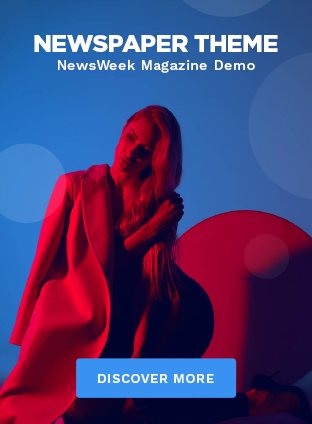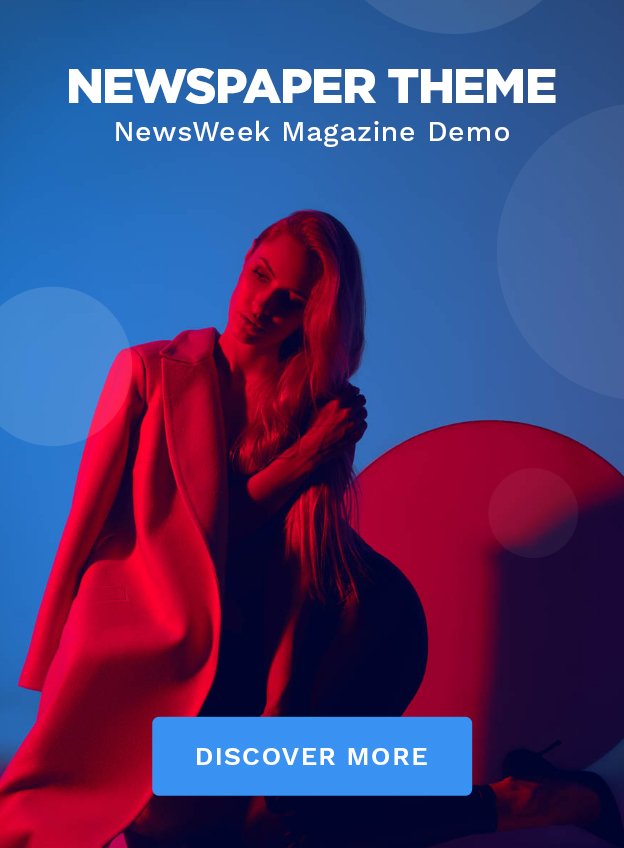Overview
Custom connectors are like bridges that connect Power Automate with other tools or services that aren’t built into the platform. They let you link your unique systems, databases, or services to your automation tasks. This is especially useful if you use special internal tools or custom APIs. If you are looking to get certified with Power Automate Certification, learning how to create custom connectors is a must. Custom connectors let you link to services or apps that Power Automate doesn’t support right out of the box.
What You Need Before Getting Started?
- Power Automate account: You need an account to use Power Automate features.
- API information: You need details about the API you want to connect to. This typically includes the base URL (web address), how to authenticate, and available endpoints (how to interact with the API).
- Basic knowledge of the API: It’s helpful to know a little about how an API works. This includes understanding RESTful APIs, how authentication works, and data formats (such as JSON).
Step-by-Step Guide to Creating a Custom Connector
1. Open Power Automate
Log in to your Power Automate account. On the homepage, look for “Data” on the left menu and click on it. Then choose “Custom Connectors” to start creating a new one.
2. Start a New Connector
Click on “+ New custom connector.” You’ll see different options. Choose “Create from blank” to start from scratch. Give your connector a name that makes it easy to recognize its purpose.
3. Fill in Basic Information
In the “General” section, provide some basic details:
- Icon and Description: Add an icon for your connector and write a short description of what it does. This helps identify it later.
- Scheme and Host: Enter the main web address (base URL) of the API you are connecting to and choose if it uses HTTP or HTTPS.
4. Set Up Security
Next, go to the “Security” section to choose how the connector will handle login and access:
- No Authentication: If the API doesn’t need any login details.
- API Key: If the API uses a special key for access.
- OAuth 2.0: For APIs that use tokens for security.
- Basic Authentication: For APIs that require a username and password.
Pick the option that matches your API’s requirements and enter the needed information.
5. Define the API
Move to the “Definition” section to set up how your connector will work:
- Import OpenAPI File: If you have a file describing the API, you can import it here.
- Manually Define: If not, you can manually add details for each part of the API. This includes what type of request (like GET or POST) it makes and what information it needs.
Set up actions (tasks the connector can perform) and triggers (events that start a flow). For each one, describe how it will send and receive information.
6. Test Your Connector
Go to the “Test” section to make sure your connector works. Create a connection using your API details and try out some test requests to ensure everything is working correctly.
7. Save and Publish
Once you are happy with the tests, click “Save” to keep your work. Then, click “Publish” to make your connector available for use in your workflows.
Enhancing Your Skills with Power Automate Courses
Learning how to create custom connectors can be a big boost in any Power Automate Course you are taking. Whether you’re aiming for certification or just looking to get better at automation, mastering custom connectors can open up new possibilities for your workflows.
Summing Up
Creating custom connectors in Power Automate might seem a bit tricky at first, but by following these steps, you can connect Power Automate to almost any web service you need. This skill is especially valuable for anyone looking to get Power Automate Certification or enhance their learning through a Power Automate Course. This makes it easier to automate and manage tasks for the services you use, even if they are proprietary or professional services.