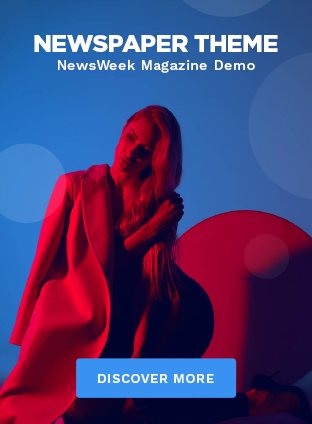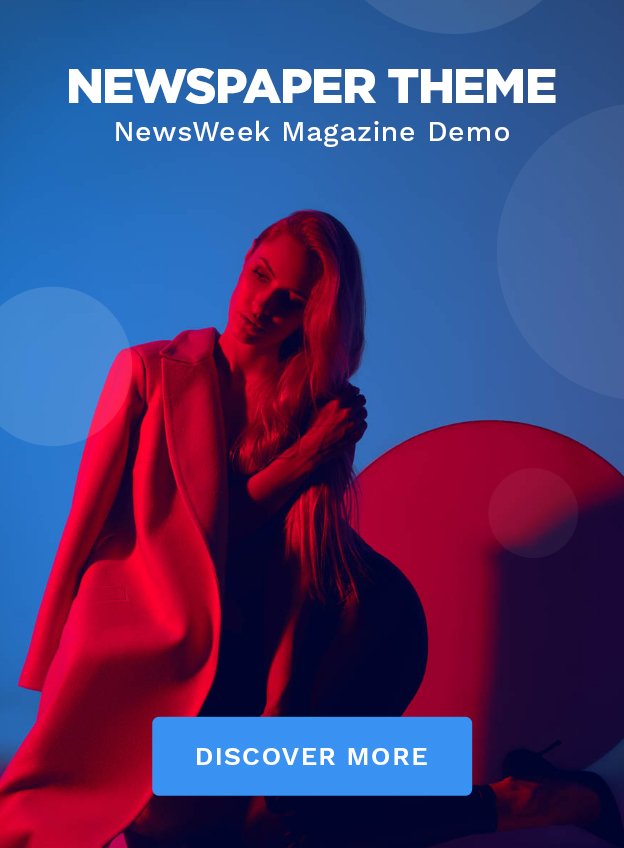A Network Security Key is not a techy word rather it is another name for your wifi password that establishes a secure connection between the WiFi network and your device. You need to create your security network the first time to set up your wireless router can use it anytime whenever other devices are connect to it. A Network security key keeps your internet connection safe and secure. A Wi-Fi without a security key is like an open door for cybercriminals and all the devices connected to it are at high risk.
Let’s embark on a journey to delve deeper into what is a Network Security Key and how to find it.
What is a Network Security Key
A Network Security Key is the code or series of characters that is use to establish a secure connection between your device and the wi-fi router network and safeguard your wireless network use in your homes and offices. You will be require a Network Security Key to connect to another device. It offers secure, encrypted connections between users and WiFi routers and protects the network from outsiders.
Types of Network Security Key
The encryption standard you use while setting your Network Security Key determines how secure your network is. The Network Security Key is classified into three types:-
1. WEP (Wired Equivalent Privacy): This is an older version of the Network Security Key with minimum protection and can be easily broken.
2. WPA (Wi-Fi Protected Access): It is an advanced protection system that features integrity checks to maintain the security of your wifi network.
3. WPA2 (Wi-Fi Protected Access 2): WPA 2 is the most advanced and the latest type of security key and is the best choice for home and business networks.
How to Find Network Security Key on Windows
Here is how to find security keys on Windows devices:-
- To find the Network icon go to the bottom right of your screen, If it is visible, if not. click on the arrow pointing up to show hidden icons. Right-click on the “Network icon”.
- Choose open Network & Internet Settings.
- Locate Network and Sharing Center under related settings. Click on it.
- Click on the name of the Wi-Fi network you’re connect to.
- Select Wireless Properties.
- Under the Security tab, check the Show Characters option to reveal the Wi-Fi password.
That’s how you can locate the Network Security key and use it when needed. To explore more about must visit the Onewebinc.com website once.